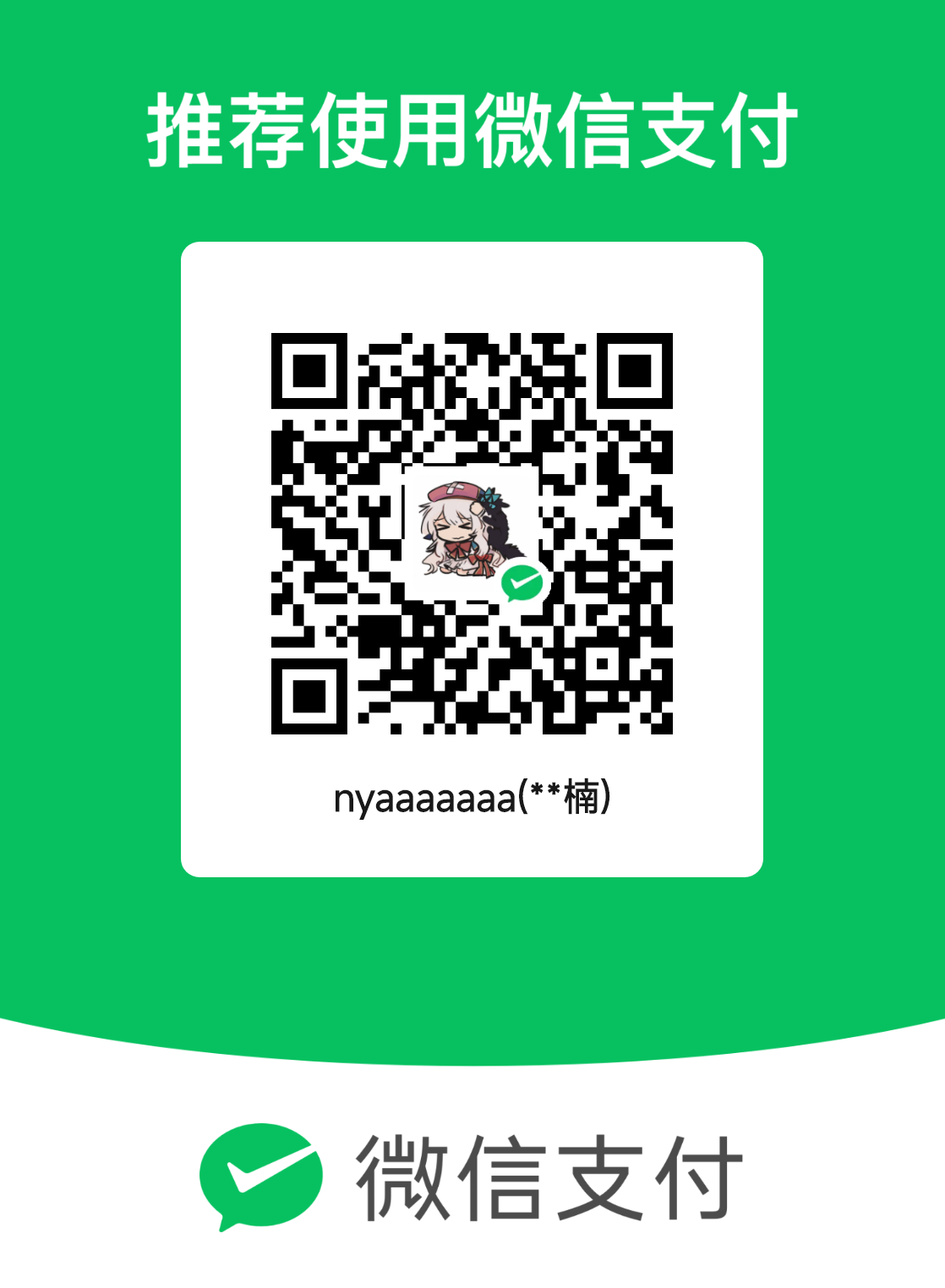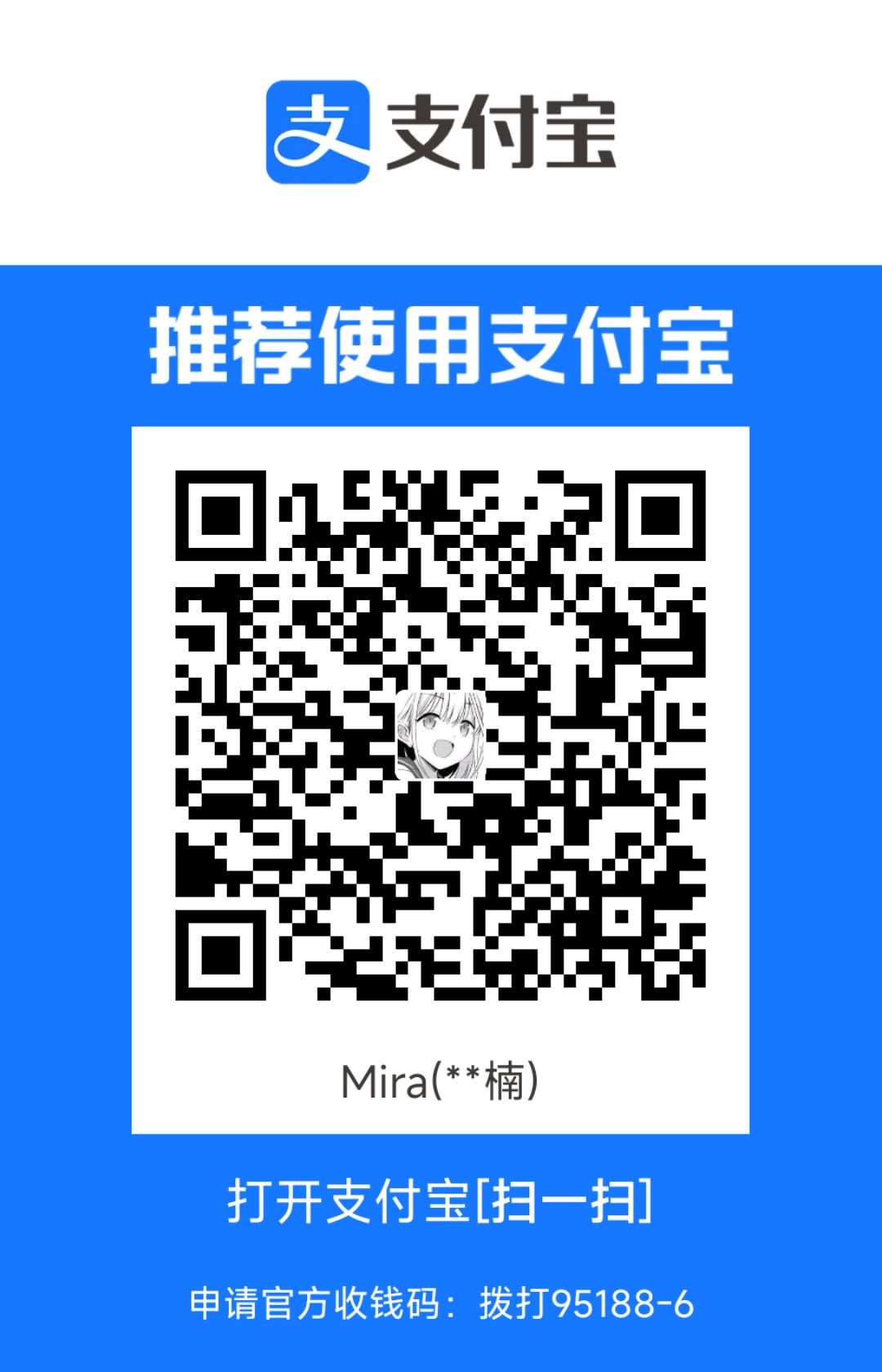安装
Debian官网可以获取下载地址,一般选择网络安装镜像即可。如果需要脱机安装,可以选择Live安装镜像。
启动安装镜像后,选择Graphical install,跟随指示安装。桌面环境推荐使用KDE或Xfce。
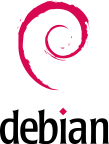
更改镜像源
Debian的软件源配置文件是/etc/apt/sources.list。备份该文件,参考清华镜像源的使用帮助,将文件内容替换为:1
2
3
4
5
6
7
8
9
10
11# 默认注释了源码镜像以提高 apt update 速度,如有需要可自行取消注释
deb https://mirrors.tuna.tsinghua.edu.cn/debian/ bullseye main contrib non-free
# deb-src https://mirrors.tuna.tsinghua.edu.cn/debian/ bullseye main contrib non-free
deb https://mirrors.tuna.tsinghua.edu.cn/debian/ bullseye-updates main contrib non-free
# deb-src https://mirrors.tuna.tsinghua.edu.cn/debian/ bullseye-updates main contrib non-free
deb https://mirrors.tuna.tsinghua.edu.cn/debian/ bullseye-backports main contrib non-free
# deb-src https://mirrors.tuna.tsinghua.edu.cn/debian/ bullseye-backports main contrib non-free
deb https://mirrors.tuna.tsinghua.edu.cn/debian-security bullseye-security main contrib non-free
# deb-src https://mirrors.tuna.tsinghua.edu.cn/debian-security bullseye-security main contrib non-free
要从稳定版Stable更新到测试版Testing,只需替换为:1
2
3
4
5
6
7
8
9
10
11# 默认注释了源码镜像以提高 apt update 速度,如有需要可自行取消注释
deb https://mirrors.tuna.tsinghua.edu.cn/debian/ testing main contrib non-free
# deb-src https://mirrors.tuna.tsinghua.edu.cn/debian/ testing main contrib non-free
deb https://mirrors.tuna.tsinghua.edu.cn/debian/ testing-updates main contrib non-free
# deb-src https://mirrors.tuna.tsinghua.edu.cn/debian/ testing-updates main contrib non-free
deb https://mirrors.tuna.tsinghua.edu.cn/debian/ testing-backports main contrib non-free
# deb-src https://mirrors.tuna.tsinghua.edu.cn/debian/ testing-backports main contrib non-free
deb https://mirrors.tuna.tsinghua.edu.cn/debian-security testing-security main contrib non-free
# deb-src https://mirrors.tuna.tsinghua.edu.cn/debian-security testing-security main contrib non-free
要更新到不稳定版Sid,只需替换为:1
2
3# 默认注释了源码镜像以提高 apt update 速度,如有需要可自行取消注释
deb https://mirrors.tuna.tsinghua.edu.cn/debian/ sid main contrib non-free
# deb-src https://mirrors.tuna.tsinghua.edu.cn/debian/ sid main contrib non-free
更改完镜像源后,执行1
2sudo apt update
sudo apt upgrade
即可更新软件包。
中文输入法
众所周知,Linux的输入引擎有两种:
- IBus(Intelligent Input Bus)
- Fcitx(Free Chinese Input Tool for X)
输入命令im-config可以选择输入引擎。
常用的搜狗输入法就是基于IBus引擎的。在官网下载.deb文件,执行1
sudo dpkg -i sogoupinyin_4.0.1.2800_arm64.deb
安装。
基于IBus的中州韵输入法引擎(Rime Input Method Engine)是一个优秀的输入法框架,基于这个框架的输入法可以称为Rime输入法。中州韵实际支持IBus和Fcitx双引擎,但基于Fcitx的fcitx-rime是第三方软件。
安装十分简单:1
sudo apt install ibus-rime
安装ibus-rime时已经预装了朙月拼音和仓颉五代两个输入法,其它输入法可以手动安装:1
2
3
4
5
6
7
8
9
10
11
12
13
14
15
16
17
18# 双拼
sudo apt-get install librime-data-double-pinyin
# 宫保拼音
sudo apt-get install librime-data-combo-pinyin
# 注音、地球拼音
sudo apt-get install librime-data-terra-pinyin librime-data-bopomofo
# 速成五代
sudo apt-get install librime-data-quick5
# 五笔86、袖珍简化字拼音、五笔画
sudo apt-get install librime-data-wubi librime-data-pinyin-simp librime-data-stroke-simp
# IPA (X-SAMPA)
sudo apt-get install librime-data-ipa-xsampa
# 上海吴语
sudo apt-get install librime-data-wugniu
# 粤拼
sudo apt-get install librime-data-jyutping
# 中古汉语拼音
sudo apt-get install librime-data-zyenpheng
执行ibus-setup可以在IBus的设置里启用Rime输入法。默认输入语言是繁体中文,在输入框中按快捷键F4选择“朙月拼音·简化字”,可以切换到简体中文。
Zsh
安装Zsh,需要在终端里输入:1
sudo apt install zsh
1 | chsh -s /bin/zsh |
切换默认终端为Zsh。
由于oh-my-zsh性能低下,这里采取手动配置。安装两个插件:1
sudo apt install zsh-autosuggestions zsh-syntax-highlighting
然后下载主题powerlevel10k:1
git clone --depth=1 https://github.com/romkatv/powerlevel10k.git ~/powerlevel10k
第一次进入Zsh会引导配置,按照个人喜好配置即可。在配置文件~/.zshrc中添加:1
2
3source ~/powerlevel10k/powerlevel10k.zsh-theme
source /usr/share/zsh-autosuggestions/zsh-autosuggestions.zsh
source /usr/share/zsh-syntax-highlighting/zsh-syntax-highlighting.zsh
然后根据powerlevel10k主题的提示进行配置即可。
Python
Debian已经内置了Python 3,执行python3就可以直接进入Python交互模式。
安装pip需要执行:1
sudo apt install python3-pip
若要更换为清华镜像源,执行命令:1
sudo pip config set global.index-url https://pypi.tuna.tsinghua.edu.cn/simple
注意在用pip安装包时,应使用sudo,否则会安装在自己的主文件夹。
VS Code
在官网下载.deb安装包,执行命令安装:1
sudo dpkg -i code_1.69.2-1658162013_amd64.deb